Downloading Reports
Understanding Your Campaign Results: Reporting Options in Esendex
We know that understanding how your campaigns perform is crucial. That’s why Esendex offers a range of reporting options to give you the insights you need. Here’s a breakdown:
Basic Reports: Quick and Essential Information
- What They Show:
- Delivery time: When your messages were sent.
- Read time: When recipients opened your messages (where available).
- Message status: Whether messages were delivered, failed, or are pending.
- And other key delivery details.
- Perfect For: Getting a quick overview of your campaign’s performance.
Easy to Access: These reports are available for all your campaigns.
How to Download Your Basic Reports
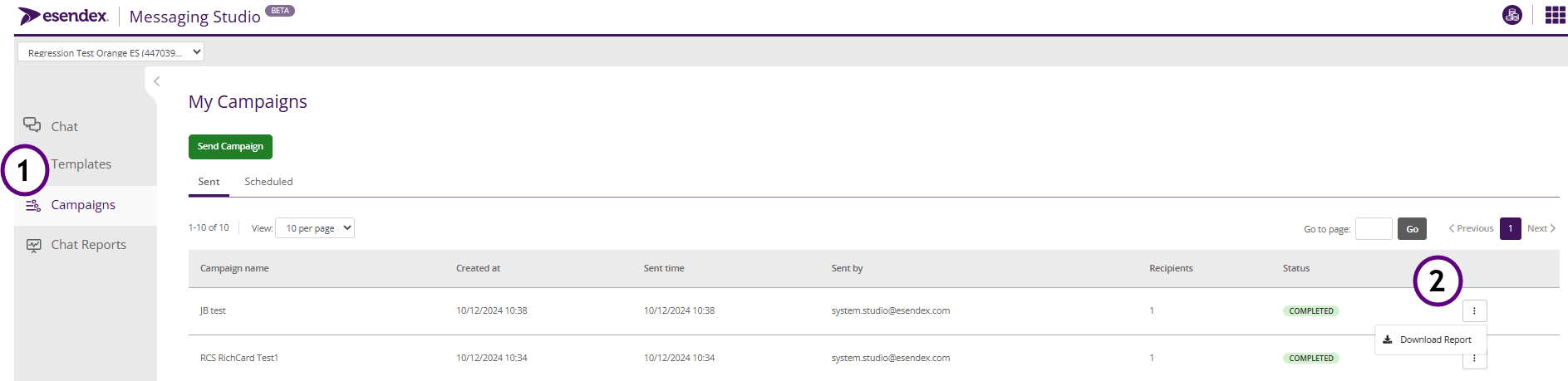
- Go to Campaigns: Log into your Esendex Studio account and go to the “Campaigns” section. Find the campaign for which you want to generate a report. Remember, the campaign name is usually the same as the template name.
- Click the Three Dots: On the right-hand side of the campaign listing, you’ll see three vertical dots (…). Click on them. Select “Download report” from the dropdown.
Review Your Data: After downloading the report, you will gain access to detailed information regarding the channels utilised, the status of messages, button clicks (if applicable), and additional insights.
Advanced Reports: Deeper Insights for Your Business
Please be aware: You will be charged for the service.
- What They Show:
- Who sent the campaign: Which user in your account sent the messages.
- Teams/groups: Performance data broken down by your internal teams or groups.
- Message types: Detailed information on the types of messages sent (RCS vs. SMS, for example).
- And much more detailed information.
- Perfect For: Businesses that need in-depth analysis of their campaign performance.
- How to Access: Talk to your account manager. They can provide more information and set up advanced reporting for you.
How to Download Your Advanced Chat Reports
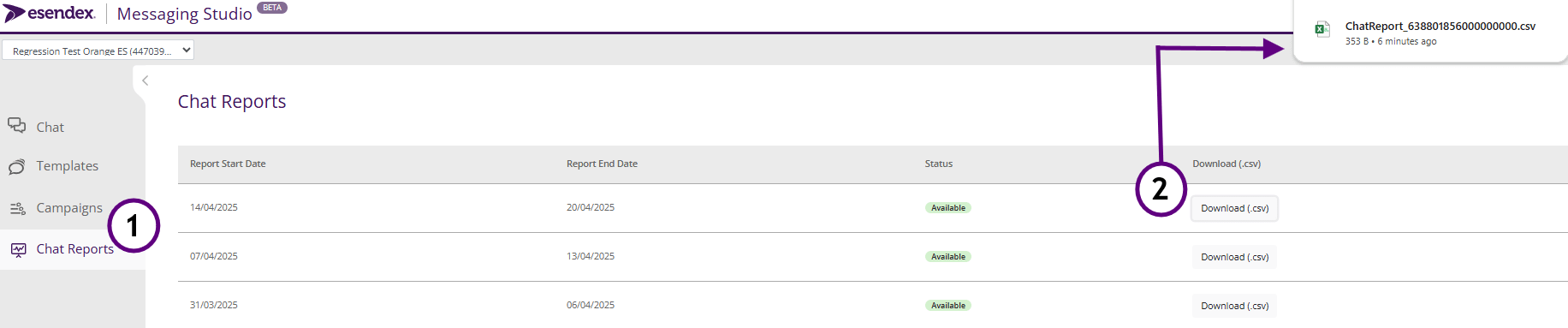
- Go to Chat Reports: In Esendex Studio, navigate to the “Chat reports” section.
- Download CSV: Once the CSV file is available for download, click the “Download CSV” button.
Bespoke Reports: Custom Reports Tailored to Your Needs
Please be aware: These are bespoke reports that are made by request and you will be charged for the service
- What They Are: Custom reports designed to meet your specific business requirements.
- How They’re Created: Our professional services team works with you to build reports that show the exact data you need.
- Perfect For: Businesses with unique reporting needs or complex data analysis requirements.
How to Access: Contact your account manager to discuss your custom reporting needs.